Become The Master of IOS 14: Shortcuts, Tricks & More
- Branden Sattler
- Oct 29, 2020
- 5 min read
Author: Hanzade Durmusoglu
From: Istanbul, Turkey
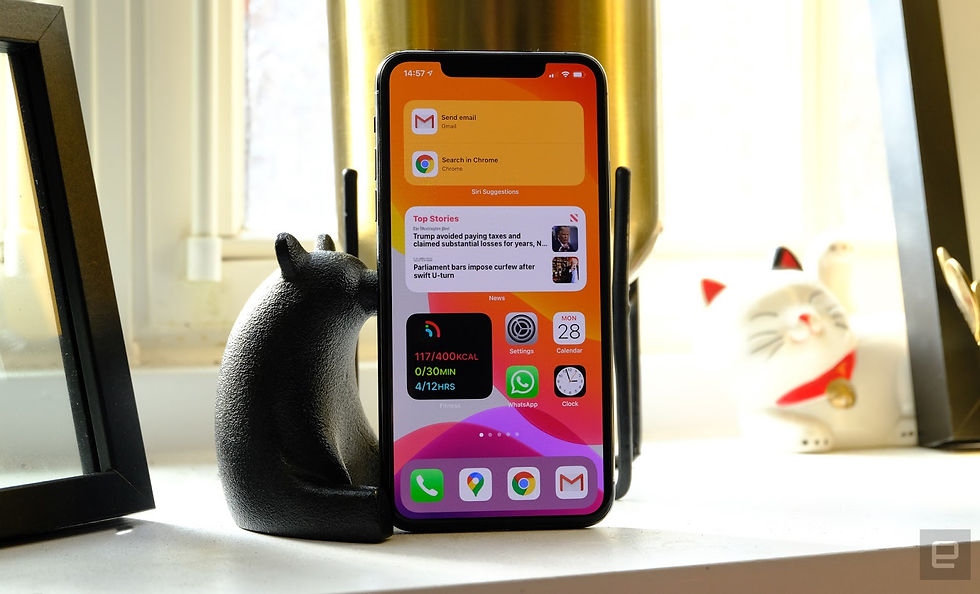
photo by: Engadget
You may think that reading an article about the newest IOS update is pointless and not interesting at all but this was the only thing in the tech world that caught my attention this month so bare with me.
Introduction
If you are wondering where this fascination about a regular software update came from, well, Apple basically put their users on the driver’s seat and told us to drive the car. It is safe to say that I’ve spent a considerable amount of time redesigning my home screen, adding widgets, decorating it with various shortcuts that have no purpose other than aesthetics and checking out the automations. Not to mention making my phone playing an audio clip when being plugged and unplugged from power, occasionally waking up from sleep because the power got shut off.
Let’s take a look at the novelties.
IOS 14 at a Glance
IOS 14 is one of Apple’s biggest updates since the complete redesign with IOS 7 and comes with a variety of new functions. Starting with the brand new home screen, Widgets was introduced. With the discovery of apps like Widgetsmith and Color Widgets, society paid a visit to 2012 and collectively decided to rebrand their iPhones. Aside from the aesthetic value, Widgets seem to be a great and helpful addition, something we kind of knew we needed.
Another ground-breaking feature is the phone calls not taking up the whole screen and being reduced to a rectangular banner, finally. You can now continue scrolling Twitter while ignoring your friend’s or colleague’s call. It is better if you don’t ignore it though. We also get to have a smarter Siri that no longer takes over the entire screen but I’ve yet to have a proper conversation with mine.
Widgets, phone calls and Siri were the most noticeable changes but the picture in picture mode, back tap (only available for iPhone 8 and later) and the translate app too, deserves an honourable mention.
Shortcuts
Now that I’ve made a brief and useless introduction, let’s move onto my favourite app of 2020, Shortcuts. Shortcuts, formerly known as Workflow, was developed by Ari Weinstein, Conrad Kramer, Veeral Patel, and Nick Frey in 2014. In 2015, Workflow received an Apple Design Award and on March 22, 2017, Apple acquired Workflow for an undisclosed amount. The software was made free after the purchase.
On September 17, 2018, Workflow was renamed as the Shortcuts app and was announced at WWDC in June 2018 during the release of IOS 12. Later on September 19, 2019, with the public launch of iOS 13, the Shortcuts app became a default app installed on all iOS 13 devices.
How cool is that? Imagine creating an app and not only getting an Apple Design Award but also Apple buying your app? Coming up with an idea that valuable is not easy. Although Shortcuts has been a default app for so long, I doubt anybody was even aware of its existence. It was for the iOS 14 update that the app rose to popularity and I hereby will explain how to get the most of it. (Or, link some resources that will help you discover them on your own. That’s more like it.)
I’d recommend watching iOS 14/Shortcuts videos to gain an insight about the most useful shortcuts and how to activate them since it is really hard to explain without visuals but if you are more of a verbal learner, Apple has a Shortcuts User Guide to help you out. It is very detailed with explanations of Automations and Actions that will make you find everything you need for your phone.
The most interesting feature in Shortcuts are likely to be Automations, purely for the reason that Apple basically lets you write your own code in a smaller area, lets you be in control of your phone and I’m loving it. To give an example, you can program your Siri to talk when your phone is plugged to or unplugged from power, when your battery reaches a certain percentage or when your phone connects to a Wi-Fi. If you know the basic commands of coding, e. g. If and when loops, you will have no problem customizing your phone. If you don’t, worry you not, you will get your Siri to talk or even play your audio when you plug your phone thanks to your phone’s ability to encode Base64 code and of course to various tutorials on YouTube:
Actions are usually used to make your phone usage simpler and easier, such as sending your last screenshot with AirDrop or texting your last image, even making gifs. The real fun is using Automations, something which half of the Twitter users have done already to customize their home screens. Oh, to live in 2012 again, using CocoPPA and obsessing over Robert Pattinson… wait.
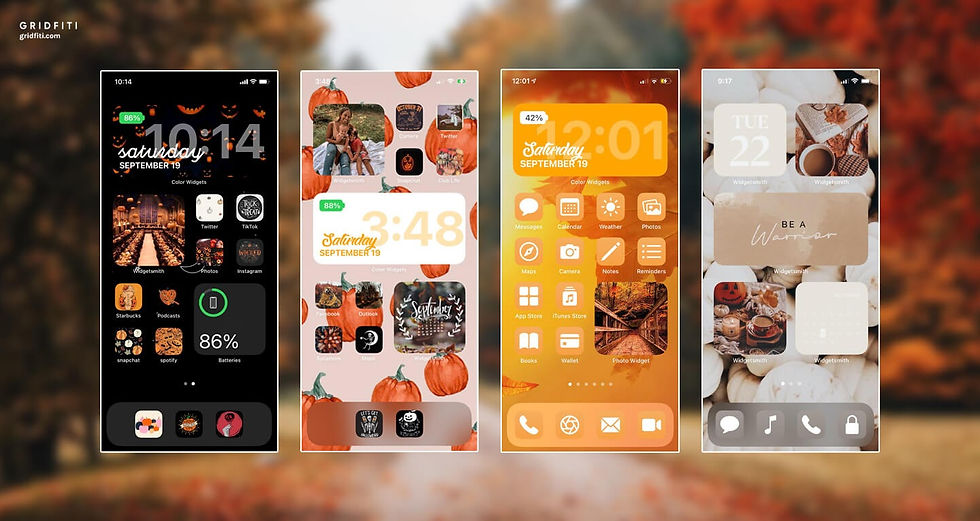
The most used Automation would probably be the “Open App” action that allows users to set it up, copy it to their home screen and select a photo from their photo albums to achieve their desired aesthetic. As the cherry on top, Widgetsmith and Color Widgets provide customizable Time, Calendar, Weather, Reminder and Photo widgets to complete the look. This whole ordeal may sound useless and like a waste of time and to be honest, it is but we’re still stuck at home after 7 months and what’s the harm in giving your phone a makeover?
If you are still interested in tweaking your phone a bit and seeing what it offers, here’s a list of YouTube videos and Apple’s guide to spice things up:
How To Make Shortcuts EXTRA Worth It! (Tips, Apps, Examples) - ft. Rene Ritchie, Christopher Lawley
20 MUST HAVE iOS 13 Shortcuts - Best iOS 13 Siri Shortcuts 2020 !
*iOS 14* iphone customization + organization tips/tricks! MUST DO!
How To Change Charging Sound iOS 14 / Siri Speak When iPhone Connected / Custom iPhone Charger Sound
What I had in my mind was explaining the Shortcuts app thoroughly, each and every function but I now realize that it is impossible or only possible by writing a 20-page long blog that no one would read. I’m a tad bit disappointed that I was only able to talk about how amazing the Shortcuts app is and how much fun you can have with it using only YouTube tutorials and basic coding knowledge. Apple letting their users program (in a way) their phones is kind of revolutionary for me and I hope I was able to reflect my excitement and fascination.
Conclusion
In conclusion, you can go back to 2012 by customizing your phone from tip to toe, you can make your Siri say whatever you want even with a tone in their voice and your phone can encode audio files written in Base64 code and it is so, so cool. Thank you for reading and I hope to see more creative phone layouts since it’s my only form of interest nowadays!
Author: Hanzade Durmusoglu
Hanzade is a rising sophomore from Turkey who is mainly interested in computer science, politics and history. She has some knowledge in JavaScript, Java, HTML, CSS and Swift and looking forward to learning more.
References
MacRumors Staff. iOS 14: Available Now. Everything You Need to Know. Retrieved on 2020, October 4. https://www.macrumors.com/roundup/ios-14/
(last edited on 2020, October 1). Shortcuts (app). Retrieved on 2020, October 4. https://en.wikipedia.org/wiki/Shortcuts_(app)#:~:text=On%20September%2017%2C%202018%2C%20the,the%20release%20of%20iOS%2012.
Leswing, Kif. Heath, Alex. Apple Workflow app: What is it and how to use it. Retrieved on 2020, October 3. https://www.businessinsider.com/how-to-use-the-workflow-app-2017-3#here-youll-find-some-good-ones-such-as-these-4




Thank you fir linking the YouTube videos in the article! This is a very good/convenient resource.
I haven't yet figured out how to use the new features from the Apple update, so I'll definitely use this blog as a guide!